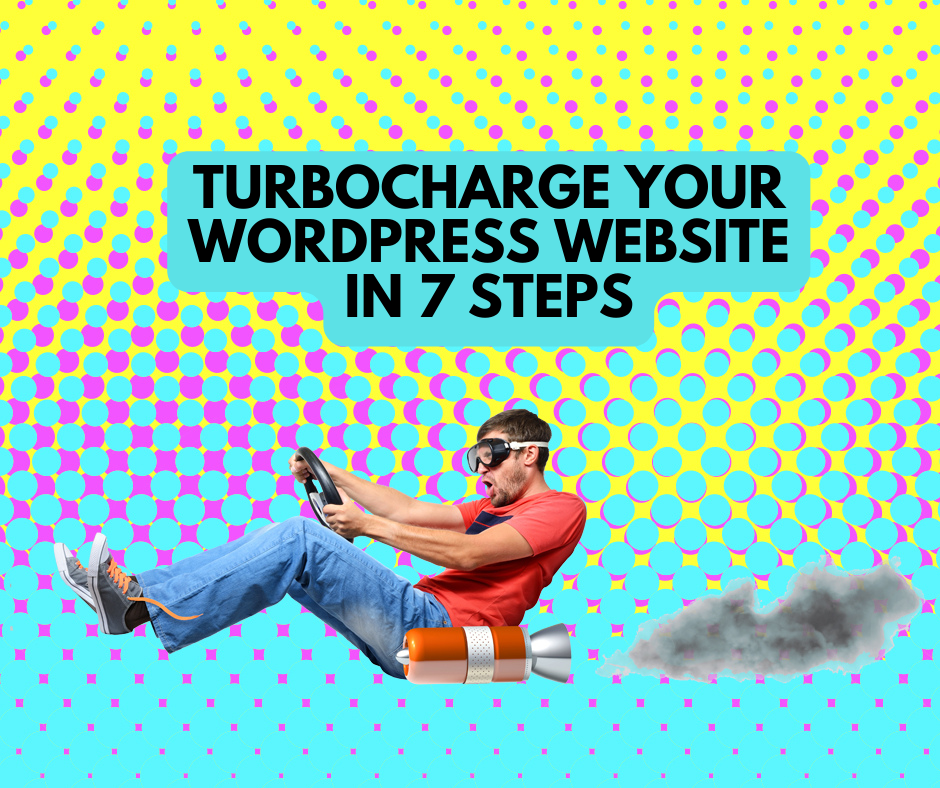Turning on Automatic Updates – For Microsoft Windows 10

How to turn on automatic updates can differ depending on your operating system and your programs. This guide steps you through turning on automatic updates on a desktop computer for the Microsoft Windows 10 operating system.
Setting up automatic updates
- Turn on or confirm auto-updates, especially for operating systems.
- Regularly check for and install updates ASAP if auto-updates are unavailable, especially for software.
- Install updates as soon as possible (if auto-updates unavailable).
- Set a convenient time for auto-updates to avoid disruptions to business as usual.
- If you use anti-virus software, ensure automatic updates are turned on.
NOTE: If your hardware or software is too old it may not auto-update and leave your business susceptible to technical, software and security issues. The ACSC recommends upgrading your device or software. Windows 7 and Microsoft Office 10 will be unsupported after 14 January 2020 and 13 October 2020 respectively.
Where do I turn it on?
How to turn on automatic updates can differ depending on your operating system and your programs.
This guide steps you through turning on automatic updates on a desktop computer or mobile device using Microsoft Windows 10.
Check what operating system you are currently using
An operating system is the most important piece of software on your computer. It manages your computer’s hardware and all its programs.
- Select the Windows icon in the bottom left of your screen.
- Click on the Settings Cog icon.
- Once in Settings, click on the System icon.
- Once in System, scroll down and click on About.
- In the About window, scroll down to Windows Specifications.
- Look for Edition information to determine your operating system.
- Below that, you can find which version you have. The panel below shows a Windows 10 Home device with a version 1903.
- Determining which Windows version you have will tell you about the life cycle of the product or how long your operating system is supported by the manufacturer.
Step 2 for Windows 10
Turn on automatic updates for Windows 10
By default, Windows 10 updates your operating system automatically. However, it is safest to manually check that you are up to date and it is turned on.
- Select the Windows icon in the bottom left of your screen.
- Click on the Settings Cog icon.
- Once in Settings, scroll down and click on Update & Security.
- In the Update & Security window click Check for Updates if necessary. To check if your updates are paused, click Advanced Options.
- Some feature updates will need to be manually enabled even when automatic updates are turned on. To do this go to, Settings > Update & Security > Windows Update and select Check for updates. Once the update appears, you can select
Download and install now.
Step 3 Windows 10
Turn on automatic updates for your programs
In addition to turning on automatic updates for your operating system, it is recommended you also turn on automatic updates for your programs.
There are generally three ways to turn on automatic updates for programs.
- Programs automatically update with operating system updates.
- Automatic updates is the default setting upon program installation.
- Manually turning on automatic updates. This can be enabled through Advanced Options (see Step 2 for Microsoft Windows 10).